Piletitasku tickets scanner application
The Piletitasku ticket scanner application is intended for ticket control of event attendees.
Installation:
Application is available for Apple and Android devices.
For Android users application currently available at Google Play.
For iPhone users application is available at Apple AppStore.
Event administrator
To use the application, you need a entrance gate identifier assigned by Piletitasku. Each entrance gate - user of the application has its own unique identifier, which is assigned by the Piletitasku manager, the organizer of the event or the representative of the organizer of the event (administrator). The administrator can manage entrance gate identifiers in the event administration website. The administrator can link or unlink identifiers to his events, thus determining which entrance gates are subject to ticket control at specific events.
Getting started for entrance gate - application user
User must enter entrance gate indentifier received from administrator. After successfull login, application will display list of events assigned for current entrance gate. If there are multiple events asigned to entrance gate, app user can specify which event tickets will be checked at that time.
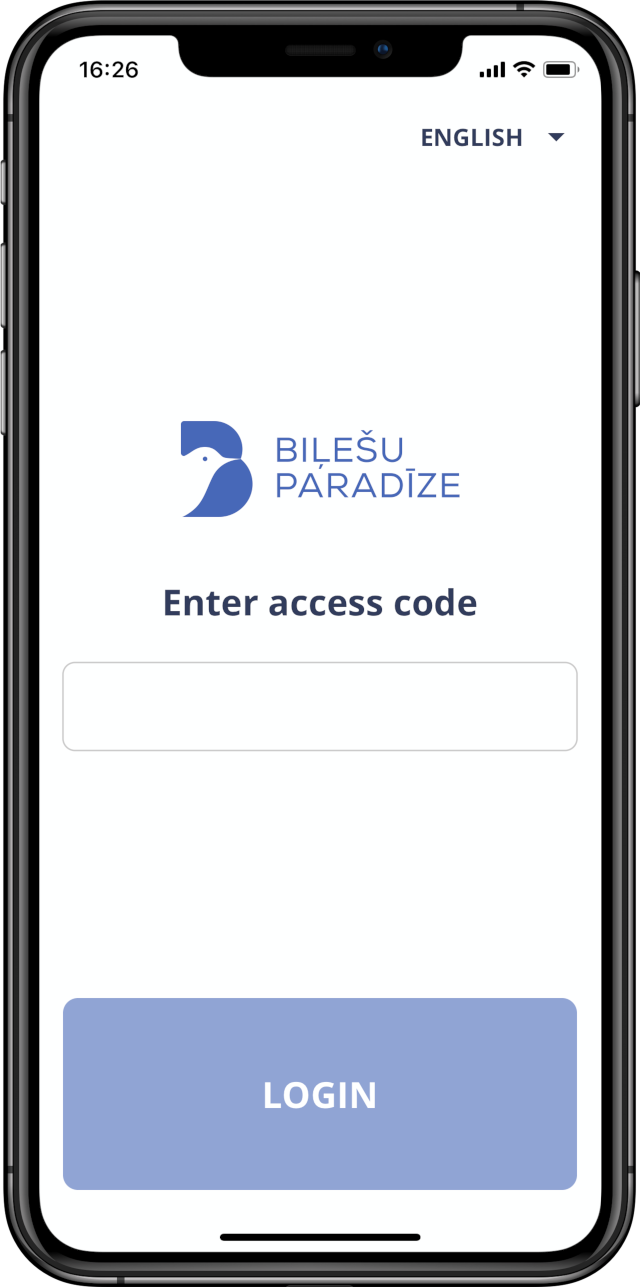
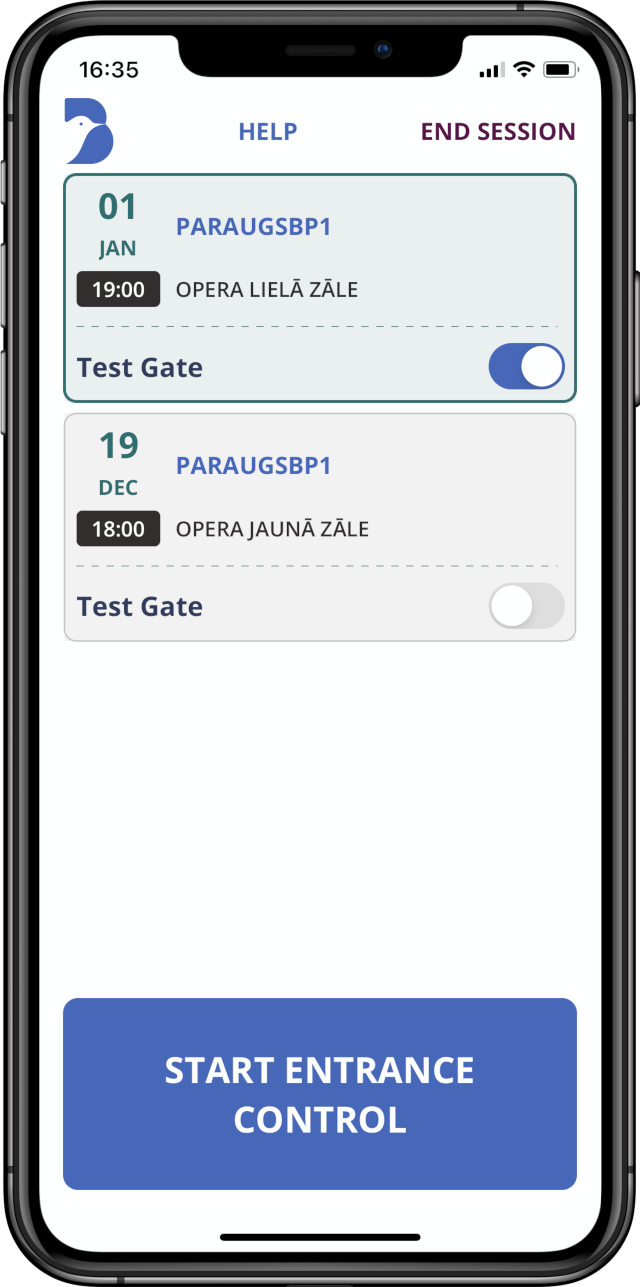
Ticket registration settings and modes
Tickets can be registered in different modes:
- Entrance mode - in entrance mode the application registers the entry to the event. The application provides ticket control by validity and makes sure that the ticket has not been previously registered as entered. In addition, a ticket discount and personalization details, if required, are provided. In the entrance mode you can additionally check the validity of the covid-19 certificate for attending the event.
- Exit mode - in exit mode the application registers the exit from the event. The exit regime is intended only for cases when a person has to re-enter the event when leaving the event territory.
- AutoScan mode - AutoScan is designed for a faster ticket control process. In this mode, ticket registration notifications will be displayed for a very short time and the application will return to scan mode.
The AutoScan mode is irrelevant if the event involves ticket personalization or tickets are sold at a discount, as in such cases the ticket registration information will be displayed until the controller activates the next ticket scan.
In addition, in this screen it is possible to view the information and registration history of the last registered ticket, as well as the number of registered tickets at the entrance gate (total, in entrance mode and in exit mode).
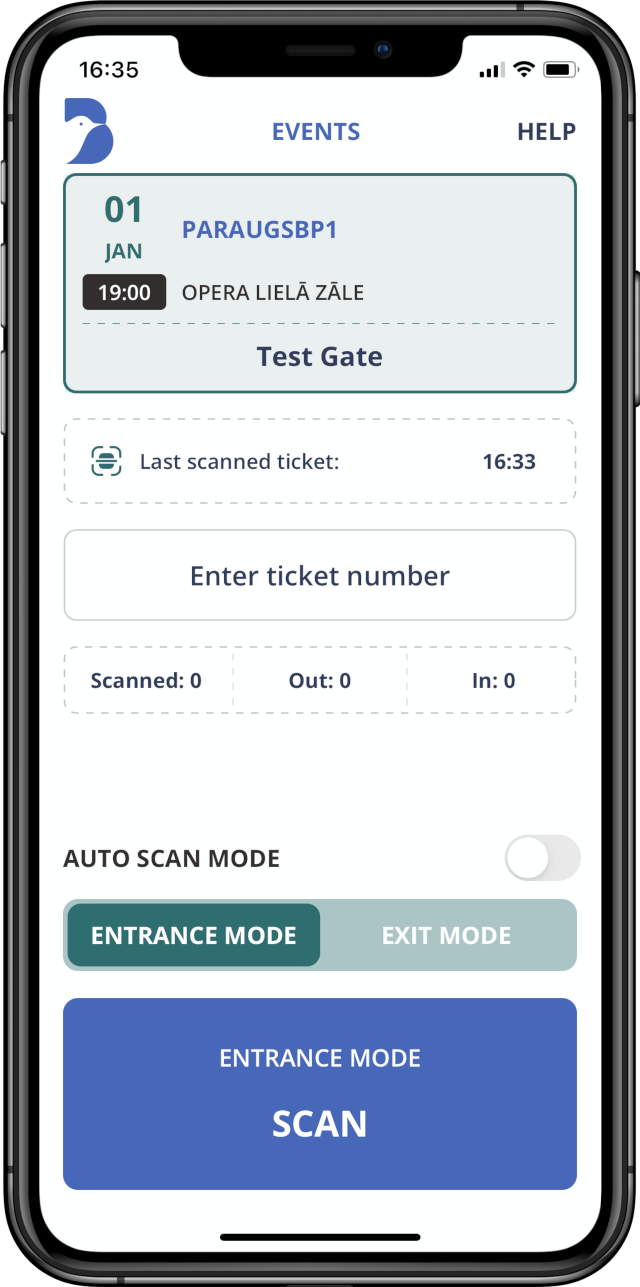
Ticket scanner
The device's camera is used to scan tickets. The QR code or bar code of the ticket must be fixed inside the camera frame to allow the device to fix it and complete the registration. If there is insufficient light, it is possible to turn on the camera light.
It is recommended that you turn off device or return to the main window when the tickets are not being scanned to avoid wasting battery power while operating the camera.
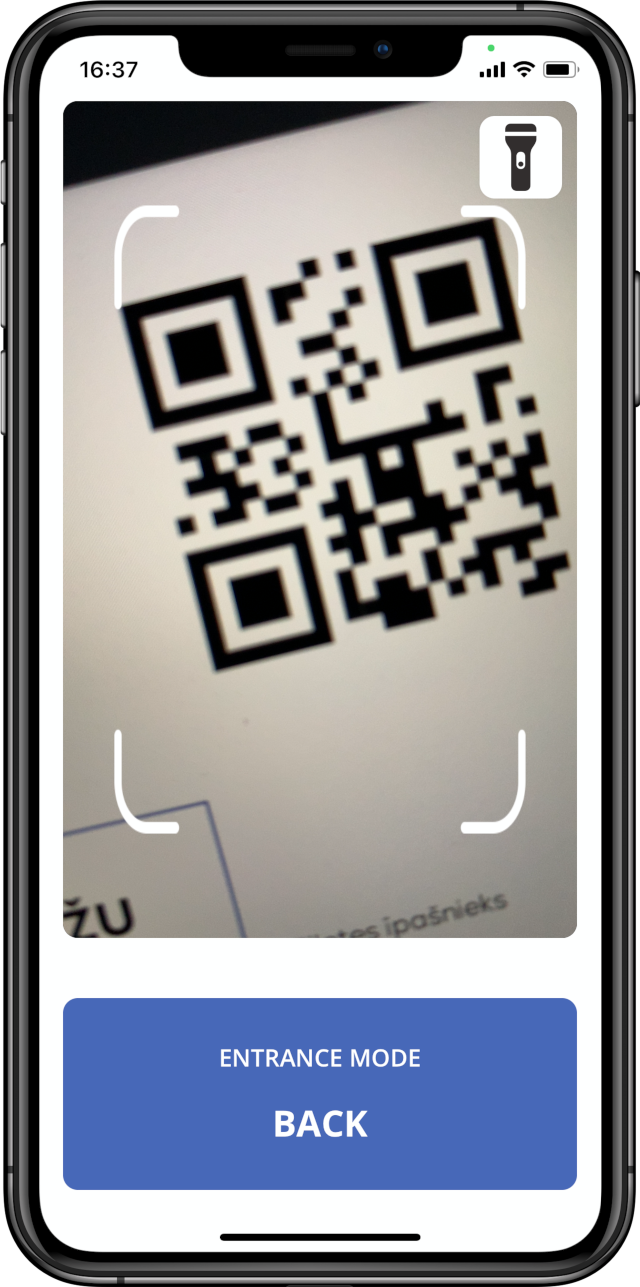
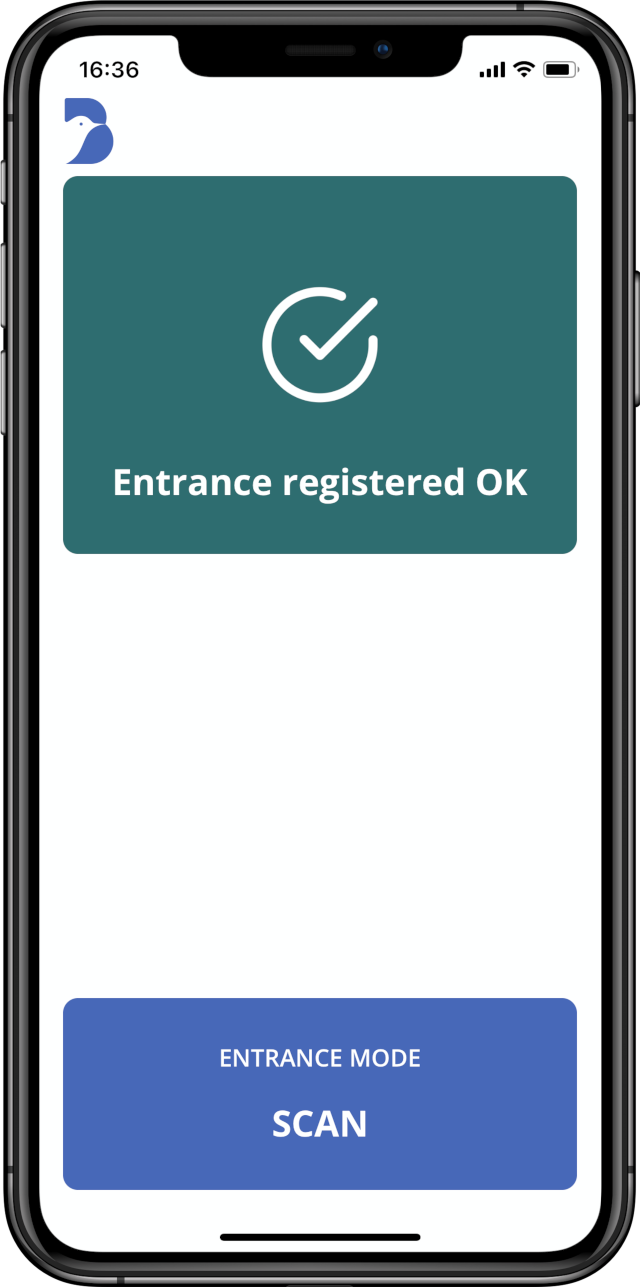
As soon as the ticket has been read, the registration result is displayed with an audible signal. In addition, the color of the notification and various signals are used to make it easier to distinguish between successful and unsuccessful registrations:
- valid ticket - green notification and unobtrusive beep
- valid ticket, check person - green + yellow notification and double beep.
- ticket not valid - red notification and conspicuous beep
In the case of "check person", if a discount or ticket personalization data is presented, the entrance controller must make sure that the visitor is eligible for the discount or person indicated on the ticket. If a particular visitor is not admitted to the event with this ticket, the controller must unregister ticket using "Cancel registration".
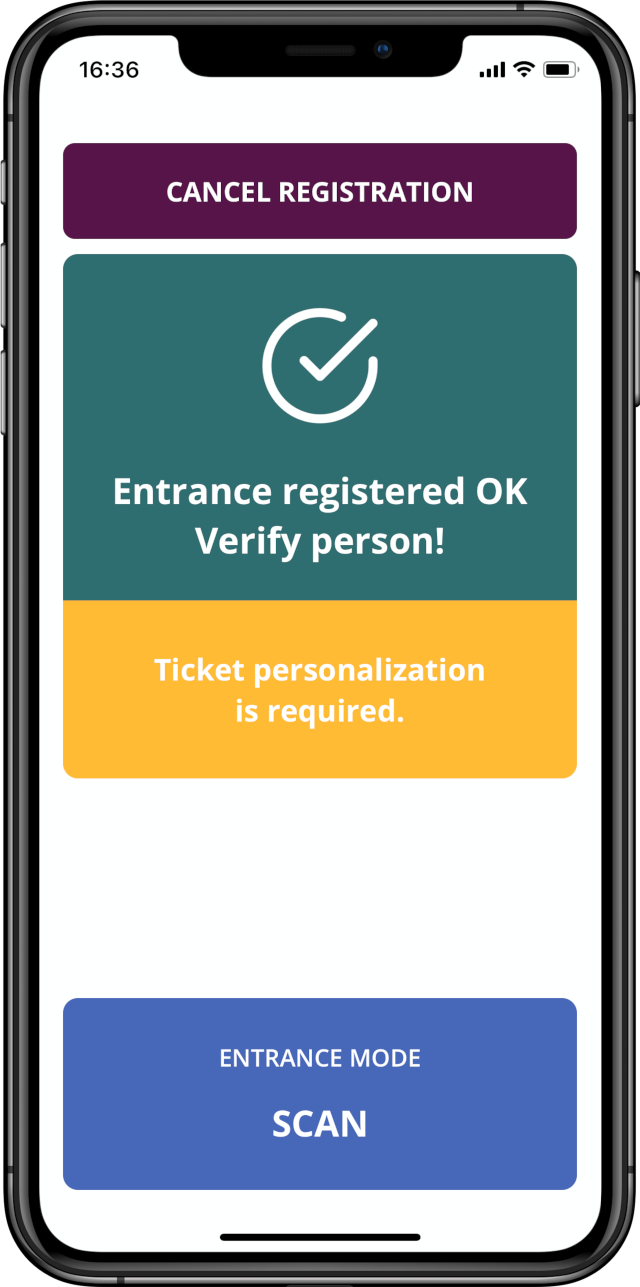
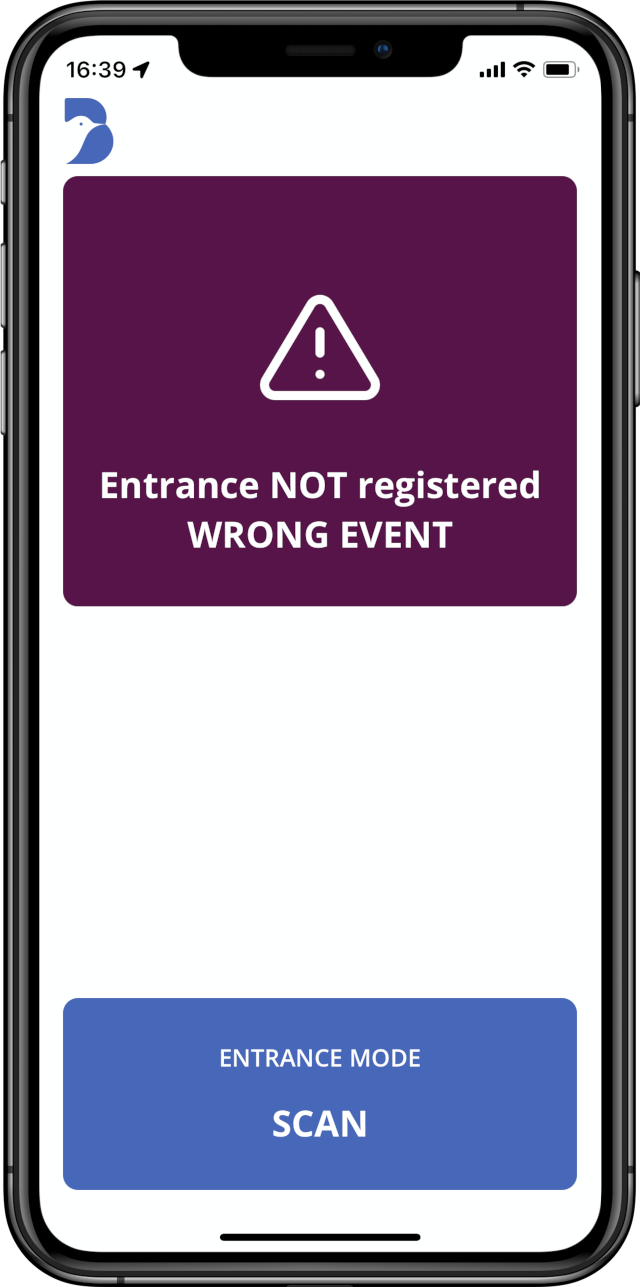
In case the QR code or barcode of the ticket is damaged and the application cannot read it, it is possible to register the ticket by indicating the ticket number. This can be done in the main window by selecting "Enter ticket number".
